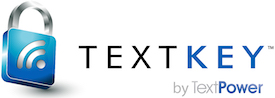registerTextKeyUserCSA API
Description
The registerTextKeyUserCSA API call allows you to add a new user registration, modify an existing registration, delete a registration or query an existing registration. It's functions are similar to the registerTextKeyUser API call but add the ability to set the Customer Service Agency functions.
API Testing Page
To test the registerTextKeyUserCSA API Call in a fully interactive environment, click here.
Input Parameters
| Name | Data Type | Description | Required | ||||||||||||
|---|---|---|---|---|---|---|---|---|---|---|---|---|---|---|---|
| apiKey | String | This is a unique key that is used to authenticate an API request. It should never be exposed. | With the _Key function | ||||||||||||
| command | Integer | Defines the type of operation to be applied to the registered user.
|
Yes | ||||||||||||
| cellNumber | String | The Cell Number that you are registering | Yes | ||||||||||||
| ownerFName | String | User's First Name. This parameter is only used to assist the customer's administrator. It may be blank. | Yes | ||||||||||||
| ownerLName | String | User's Last Name. This parameter is only used to assist the customer's administrator. It may be blank. | Yes | ||||||||||||
| suppl1 | String | An additional identifier chosen by the customer. Examples might be the department number, payroll ID number, etc. This parameter is only used to assist the customer's administrator. It may be blank. | Yes | ||||||||||||
| suppl2 | String | Another additional identifier chosen by the customer. Examples might be the department number, payroll ID number, etc. This parameter is only used to assist the customer's administrator. It may be blank. | Yes | ||||||||||||
| textKeyMode | Integer | The TextKey validation mode.
|
Yes | ||||||||||||
| receiveMode | Integer | The TextKey receive mode. The UseDefault option is valid only on registration API calls. It indicates that the option will be taken from the customer default.
|
Yes | ||||||||||||
| pinCode | String | The numeric Pin Code as a string. Empty String indicates no Pin Code. | Yes | ||||||||||||
| distressPinCode | String | The numeric Distress Pin Code as a string. Empty String indicates no Distress Pin Code. | Yes | ||||||||||||
| ownerBirthDate | String | The users birth date. The format should be MM/DD/YYYY (i.e. 12/25/1984). | Yes | ||||||||||||
| ownerGender | String | The users gender. The values should be either M or F. | Yes | ||||||||||||
| q1 | String | The first user profile question. | Yes | ||||||||||||
| a1 | String | The answer to the first user question. | Yes | ||||||||||||
| q2 | String | The second user profile question. | Yes | ||||||||||||
| a2 | String | The answer to the second user question. | Yes | ||||||||||||
| q3 | String | The third user profile question. | Yes | ||||||||||||
| a3 | String | The answer to the third user question. | Yes |
Output
| Name | Data Type | Description | ||||||||||||
|---|---|---|---|---|---|---|---|---|---|---|---|---|---|---|
| action | Integer | Defines the type of operation applied to the registered user.
|
||||||||||||
| cellNumber | String | The Cell Number the operation was applied to | ||||||||||||
| ownerFName | String | The User's First Name. | ||||||||||||
| ownerLName | String | The User's Last Name. | ||||||||||||
| suppl1 | String | An additional identifier chosen by the customer. | ||||||||||||
| suppl2 | String | Another additional identifier chosen by the customer. | ||||||||||||
| textKeyMode | Integer | The TextKey validation mode.
|
||||||||||||
| receiveMode | Integer | The TextKey receive validation mode.
|
||||||||||||
| pinCode | String | The numeric Pin Code. | ||||||||||||
| distressPinCode | String | The numeric Distress Pin Code. | ||||||||||||
| ownerBirthDate | String | The users birth date. The format should be MM/DD/YYYY (i.e. 12/25/1984). | ||||||||||||
| ownerGender | String | The users gender. The values should be either M or F. | ||||||||||||
| q1 | String | The first user profile question. | ||||||||||||
| a1 | String | The answer to the first user question. | ||||||||||||
| q2 | String | The second user profile question. | ||||||||||||
| a2 | String | The answer to the second user question. | ||||||||||||
| q3 | String | The third user profile question. | ||||||||||||
| a3 | String | The answer to the third user question. |
REST Example
RESTful URL
The TextKey
For instance:
https://secure.textkey.com/REST/TKRest.asmx/CommandNameThe CommandName is the API call itself which in this case is registerTextKeyUserCSA.
Here is what the complete URL for this API call would look like:
https://secure.textkey.com/REST/TKRest.asmx/registerTextKeyUserCSAAll Restful calls must be made using the POST method and should be of the content type application/json.
Here is an example of what a request header should look like:
POST /REST/TKRest.asmx/registerTextKeyUserCSA HTTP/1.1
Host: secure.textkey.com
Accept: */*
Content-Type:application/json
Content-Length: 584
JSON Input Payload
All TextKey
The JSON Input payload for the registerTextKeyUserCSA API call should look something like this:
{
"DataIn": {
"apiKey": "9021fa44-f1bc-4590-b975-42fee031e078",
"command": "Query",
"cellNumber": "8181231234",
"ownerFName": "",
"ownerLName": "",
"ownerBirthDate": "",
"ownerGender": "M",
"suppl1": "",
"suppl2": "",
"userID": "",
"isHashed": "true",
"pinCode": "",
"distressPinCode": "",
"q1": "",
"a1": "",
"q2": "",
"a2": "",
"q3": "",
"a3": "",
"TextKeyMode": "TextKeyOnly",
"ReceiveMode": "AnyCode"
}
}JSON Output Payload
The JSON response should look something like this:
JSON Response with a valid payload
{
"d":{
"__type":"TextKeyCommon.TKStructures+RegisterTextKeyUserCSAReturn",
"action":"0",
"cellNumber":"8181231234",
"ownerFName":"Stan",
"ownerLName":"Steamer",
"suppl1":"No",
"suppl2":"Yes",
"userID":"Stan",
"textKeyMode":0,
"receiveMode":0,
"pinCode":"123",
"distressPinCode":"1234",
"ownerBirthDate":"12/25/1984",
"ownerGender":"M",
"q1":"q1",
"a1":"a1",
"q2":"q2",
"a2":"a2",
"q3":"q3",
"a3":"a3",
"errorDescr":""
}
}__type: TextKeyCommon.TKStructures+RegisterTextKeyUserCSAReturn
action: 0
cellNumber: 8181231234
ownerFName: Stan
ownerLName: Steamer
suppl1: No
suppl2: Yes
userID: Stan
textKeyMode: 0
receiveMode: 0
pinCode: 123
distressPinCode: 1234
ownerBirthDate: 12/25/1984
ownerGender: M
q1: q1
a1: a1
q2: q2
a2: a2
q3: q3
a3: a3
errorDescr:
OR
JSON Response with an error
{
"d":{
"__type":"TextKeyCommon.TKStructures+RegisterTextKeyUserCSAReturn",
"action":null,
"cellNumber":null,
"ownerFName":null,
"ownerLName":null,
"suppl1":null,
"suppl2":null,
"userID":null,
"textKeyMode":0,
"receiveMode":0,
"pinCode":null,
"distressPinCode":null,
"ownerBirthDate":null,
"ownerGender":null,
"q1":null,
"a1":null,
"q2":null,
"a2":null,
"q3":null,
"a3":null,
"errorDescr":"Invalid Login"
}
}Error: Invalid Login.
REST Code Examples
PHP
Example 1 - Using the TextKey™ PHP Helper Library
The simplest way to use TextKey
You will be returned a PHP object and can reference all of the payload values directly from that object.
// Include the TextKey classes
include_once("textkey_rest.php");
// Setup the API call parameters
$Command = "Query";
$CellNumber = "8181231234";
$OwnerFName = "";
$OwnerLName = "";
$Suppl1 = "";
$Suppl2 = "";
$RegUserID = "";
$isHashed = TRUE;
$PinCode = "";
$DistressPinCode = "";
$TextKeyMode = "TextKeyOnly";
$ReceiveMode = "AnyCode";
$Ownerbirthdate = "";
$Gender = "";
$q1 = "";
$a1 = "";
$q2 ="";
$a2 = "";
$q3 = "";
$a3 = "";
// Set the authentication
$apikey = "9021fa44-f1bc-4590-b975-42fee031e078";
// Create a TK object
$tk = new textKey($apikey);
// Handle the operation
$textkey_result = $tk->perform_registerTextKeyUserCSA($Command, $CellNumber, $OwnerFName, $OwnerLName, $Suppl1, $Suppl2, $Ownerbirthdate, $Gender, $RegUserID, $isHashed, $PinCode, $DistressPinCode, $q1, $a1, $q2, $a2, $q3, $a3, $TextKeyMode, $ReceiveMode);
// Handle the results
if ($textkey_result->errorDescr == "") {
$tkResultsArr = get_object_vars($textkey_result);
$results = "";
foreach($tkResultsArr as $key => $value) {
$results .= $key . ': ' . $value . "<BR>";
}
echo $results;
}
else {
$results = 'Error: ' . $textkey_result->errorDescr . "<BR>";
echo $results;
}
Here is an example of the PHP object returned:
stdClass Object
(
[__type] => TextKeyCommon.TKStructures+RegisterTextKeyUserCSAReturn
[action] =>
[cellNumber] =>
[ownerFName] =>
[ownerLName] =>
[suppl1] =>
[suppl2] =>
[userID] =>
[textKeyMode] => 0
[receiveMode] => 0
[pinCode] =>
[distressPinCode] =>
[ownerBirthDate] =>
[ownerGender] =>
[q1] =>
[a1] =>
[q2] =>
[a2] =>
[q3] =>
[a3] =>
[errorDescr] =>
)Example 2 - Using the REST API Call directly
In order to use the TextKey
The POST header does need to be setup as a JSON request (i.e. an application/json header) or you will not get a response.
You will be returned a JSON string as the API call payload. That can be converted into a PHP object using the json_decode call.
// TextKey REST path
define('TK_REST', 'https://secure.textkey.com/REST/TKRest.asmx/');
// Setup the API call parameters
$Command = "Query";
$CellNumber = "8181231234";
$OwnerFName = "";
$OwnerLName = "";
$Suppl1 = "";
$Suppl2 = "";
$RegUserID = "";
$isHashed = TRUE;
$PinCode = "";
$DistressPinCode = "";
$TextKeyMode = "TextKeyOnly";
$ReceiveMode = "AnyCode";
$Ownerbirthdate = "";
$Gender = "";
$q1 = "";
$a1 = "";
$q2 ="";
$a2 = "";
$q3 = "";
$a3 = "";
// Set the authentication
$apikey = "9021fa44-f1bc-4590-b975-42fee031e078";
// Build the REST API URL
$url = TK_REST . 'registerTextKeyUserCSA';
// Setup data
$postdata = json_encode(
array('DataIn' =>
array(
'apiKey' => urlencode($apikey),
'command' => urlencode($Command),
'cellNumber' => urlencode($CellNumber),
'ownerFName' => urlencode($OwnerFName),
'ownerLName' => urlencode($OwnerLName),
'suppl1' => urlencode($Suppl1),
'suppl2' => urlencode($Suppl2),
'userID' => urlencode($RegUserID),
'isHashed' => urlencode($isHashed?"true":"false"),
'pinCode' => urlencode($PinCode),
'ownerBirthDate' => urlencode($Ownerbirthdate),
'ownerGender' => urlencode($Gender),
'q1' => urlencode($q1),
'a1' => urlencode($a1),
'q2' => urlencode($q2),
'a2' => urlencode($a2),
'q3' => urlencode($q3),
'a3' => urlencode($a3),
'distressPinCode' => urlencode($DistressPinCode),
'distressPinCode' => urlencode($DistressPinCode),
'TextKeyMode' => urlencode($TextKeyMode),
'ReceiveMode' => urlencode($ReceiveMode)
)
),
JSON_PRETTY_PRINT);
// Handle the API request via CURL
$curl = curl_init($url);
// Set the CURL params and make sure it is a JSON request
curl_setopt($curl, CURLOPT_RETURNTRANSFER, true);
curl_setopt($curl, CURLOPT_POST, true);
curl_setopt($curl, CURLOPT_POSTFIELDS, $postdata);
curl_setopt($curl, CURLOPT_HTTPHEADER, array('Content-Type:application/json'));
curl_setopt($curl, CURLOPT_SSL_VERIFYPEER, 0); // Wildcard certificate
$response = curl_exec($curl);
curl_close($curl);
// Handle the payload
$textkey_payload = json_decode($response);
if ($textkey_payload->d) {
$textkey_result = $textkey_payload->d;
}
else {
$textkey_result = $textkey_payload;
};
// Handle the results
if ($textkey_result->errorDescr == "") {
$tkResultsArr = get_object_vars($textkey_result);
$results = "";
foreach($tkResultsArr as $key => $value) {
$results .= $key . ': ' . $value . "<BR>";
}
echo $results;
}
else {
$results = 'Error: ' . $textkey_result->errorDescr . "<BR>";
echo $results;
}
JAVA
Example - Using the TextKey™ JAVA Helper Library
The simplest way to use TextKey
You will be returned a JSON string.
package com.textkey.rest.examples;
import org.json.JSONObject;
import com.textkey.rest.TextKeyRest;
public class TestRegisterTextKeyUserCSA {
public static void main(String[] args) {
/* Setup */
String TK_API = "9021fa44-f1bc-4590-b975-42fee031e078";
/* Create the TextKey object */
TextKeyRest textkey = new TextKeyRest(TK_API, false);
/* Setup the API call parameters */
Integer Command = 1;
String CellNumber = "8181231234";
String OwnerFName = "Stan";
String OwnerLName = "";
String Suppl1 = "Suppl1";
String Suppl2 = "Suppl2";
String ownerBirthDate = "01/01/1970";
String ownerGender = "M";
String UserID = "Stan";
String isHashed = "TRUE";
String PinCode = "1234";
String DistressPinCode = "4321";
String q1 = "Question 1";
String a1 = "Answer 1";
String q2 = "Question 2";
String a2 = "Answer 2";
String q3 = "Question 3";
String a3 = "Answer 3";
Integer TextKeyMode = 0;
Integer ReceiveMode = 0;
/* Make the REST API Call */
String JSONpayload = textkey.perform_registerTextKeyUserCSA(Command,
CellNumber,
OwnerFName,
OwnerLName,
Suppl1,
Suppl2,
ownerBirthDate,
ownerGender,
UserID,
isHashed,
PinCode,
DistressPinCode,
q1,
a1,
q2,
a2,
q3,
a3,
TextKeyMode,
ReceiveMode);
/* Display the API Results */
try {
JSONObject results = new JSONObject(JSONpayload).getJSONObject("d");
System.out.println("Test Results: \n" + TextKeyRest.toPrettyFormat(results.toString()));
} catch(Exception pe){
pe.printStackTrace();
}
}
}
Here is an example of the JSON string with the d wrapper removed:
Test Results:
{
"receiveMode": 0,
"q2": "Question 1",
"q1": "Question 2",
"q3": "Question 3",
"ownerGender": "M",
"cellNumber": "8051231234",
"ownerLName": "",
"distressPinCode": "4321",
"__type": "TextKeyCommon.TKStructures+RegisterTextKeyUserCSAReturn",
"ownerFName": "Stan",
"userID": "Stan",
"pinCode": "1234",
"textKeyMode": 0,
"suppl1": "Suppl1",
"a1": "Answer 1",
"a2": "Answer 2",
"a3": "Answer 3",
"suppl2": "Suppl2",
"ownerBirthDate": "1/1/1970"
}
NOTE: For more detais on the JAVA Library object and methods, you can take a look at the online documentation at http://textpower.github.io/RESTLibrary-java/.
RUBY
Example - Using the TextKey™ RUBY Helper Library
The simplest way to use TextKey
You will be returned a JSON string.
NOTE: To install the textkey_rest gem you can run gem install textkey_rest from a command line. To build the testkey_rest gem locally, get the latest repository at github and follow the instructions.
require 'json' require 'textkey_rest' # Setup apiKey = "9021fa44-f1bc-4590-b975-42fee031e078" # Create the textkey object textkey = TextKeyRest.new(apiKey, false) # Setup the API parameters command = 1 cellNumber = "8181231234" ownerFName = "Stan" ownerLName = "" suppl1 = "Suppl1" suppl2 = "Suppl2" ownerBirthDate = "01/01/1970" ownerGender = "M" userID = "Stan" isHashed = "TRUE" pinCode = "1234" distressPinCode = "4321" q1 = "Question 1" a1 = "Answer 1" q2 = "Question 2" a2 = "Answer 2" q3 = "Question 3" a3 = "Answer 3" textKeyMode = 0 receiveMode = 0 # Make the API Call response = textkey.perform_registerTextKeyUserCSA(command, cellNumber, ownerFName, ownerLName, suppl1, suppl2, ownerBirthDate, ownerGender, userID, isHashed, pinCode, distressPinCode, q1, a1, q2, a2, q3, a3, textKeyMode, receiveMode) # Pull out the data from the response response_obj = JSON.parse(response) response_data = response_obj['d'] # Display the response puts "TextKey Results:" puts JSON.pretty_generate response_data
Here is an example of the JSON string with the d wrapper removed:
Test Results:
{
"receiveMode": 0,
"q2": "Question 1",
"q1": "Question 2",
"q3": "Question 3",
"ownerGender": "M",
"cellNumber": "8051231234",
"ownerLName": "",
"distressPinCode": "4321",
"__type": "TextKeyCommon.TKStructures+RegisterTextKeyUserCSAReturn",
"ownerFName": "Stan",
"userID": "Stan",
"pinCode": "1234",
"textKeyMode": 0,
"suppl1": "Suppl1",
"a1": "Answer 1",
"a2": "Answer 2",
"a3": "Answer 3",
"suppl2": "Suppl2",
"ownerBirthDate": "1/1/1970"
}
NOTE: For more detais on the RUBY Library object and methods, you can take a look at the online documentation at http://textpower.github.io/RESTLibrary-ruby/.
Javascript
All of the TextKey
In order to user the TextKey
You will be returned a JSON string as the API call payload.
NOTE: Exposing your API key via any client side code is not recommended. If you choose to use the TextKey
<script src="http://ajax.googleapis.com/ajax/libs/jquery/1.9.1/jquery.min.js"></script>
<script type="text/javascript">
// Build a class to handle the API call input payload
function textkeyPayload(apiKey, command, cellNumber, ownerFName, ownerLName, suppl1, suppl2, userID, isHashed, pinCode, distressPinCode, ownerBirthDate, ownerGender, q1, a1, q2, a2, q3, a3, TextKeyMode, ReceiveMode) {
this.apiKey = apiKey;
this.command = command;
this.cellNumber = cellNumber;
this.ownerFName = ownerFName;
this.ownerLName = ownerLName;
this.suppl1 = suppl1;
this.suppl2 = suppl2;
this.userID = userID;
this.isHashed = isHashed;
this.pinCode = pinCode;
this.distressPinCode = distressPinCode;
this.ownerBirthDate = ownerBirthDate;
this.ownerGender = ownerGender;
this.q1 = q1;
this.a1 = a1;
this.q2 = q2;
this.a2 = a2;
this.q3 = q3;
this.a3 = a3;
this.TextKeyMode = TextKeyMode;
this.ReceiveMode = ReceiveMode;
this.toJsonString = function () {
return JSON.stringify({ 'DataIn': this });
};
};
// Handle the API Request and response
function textkeyAPIRequest(txtCommand, APIJSONData) {
// Setup the API URL
var urlAPI = 'http://www.textkey.com/REST/TKRest.asmx/'+txtCommand;
// Make the API call via a JSON Ajax request
$.ajax({
type: "POST",
contentType: "application/json; charset=utf-8",
url: urlAPI,
data: APIJSONData,
dataType: "json",
success: function (APIResponse, textStatus) {
document.write("textStatus: "+textStatus+ "<HR>");
document.write("API Response: "+JSON.stringify(APIResponse, null, 4) + "<HR>");
if (textStatus == 'success') {
if (APIResponse.hasOwnProperty('d')) {
APIPayload = APIResponse.d;
} else {
APIPayload = APIResponse;
}
document.write("API Payload: "+JSON.stringify(APIPayload, null, 4) + "<HR>");
if (APIPayload.errorDescr == "") {
document.write("userID: " + APIPayload.userID);
}
else {
document.write("Error: " + APIPayload.errorDescr);
}
}
else {
document.write("Error: " + textStatus);
}
},
error: function (jqXHR, textStatus, errorThrown) {
document.write("Error: " + jqXHR.status);
}
});
}
// Setup the API command
var txtCommand = 'registerTextKeyUserCSA';
// Build the API payload
var registerTextKeyUserCSA = new textkeyPayload("9021fa44-f1bc-4590-b975-42fee031e078", "Query", "8181231234", "", "", "", "", "", true, "", "", "", "", "", "", "", "", "", "", "TextKeyOnly", "AnyCode");
// Make the API Call
textkeyAPIRequest(txtCommand, registerTextKeyUserCSA.toJsonString());
</script>
SOAP Example
Authentication Settings
A SOAP header is required on all SOAP API calls using the _Key variant and the header information is identical on all calls.
registerTextKeyUserCSA requires a SOAP header.
registerTextKeyUserCSA_Key does not require a SOAP header but uses the API Key in the body of the SOAP request.
Authentication Settings using an API Key
API Key: 9021fa44-f1bc-4590-b975-42fee031e078OR
Authentication Settings using an UserID/Password Combination
userId: 1ed93006208f0540e452e3a37d8299bc
Password: Password12345
Campaign:
Keyword:
The WSDL document for the TextKey
The address for the SOAP calls on the TextKey
The name space for the SOAP calls on the TextKey
Call Parameters
The parameters should look something like this:
apiKey: 9021fa44-f1bc-4590-b975-42fee031e078
command: Query
cellNumber: 850410576
ownerFName:
ownerLName:
suppl1:
suppl2:
userID:
isHashed: 1
pinCode:
distressPinCode:
ownerBirthDate:
ownerGender: M
q1:
a1:
q2:
a2:
q3:
a3:
TextKeyMode: TextKeyOnly
ReceiveMode: AnyCode
SOAP Request
The SOAP request should look something like this:
SOAP Request using the API Key
OR
SOAP Request using the UserID/Password
SOAP Response
The SOAP response should look something like this:
SOAP Response with an valid payload
OR
SOAP Response with an error
Output Results
The final results will need to be extracted from the XML response payload should look something like this:
SOAP Response with a valid payload
stdClass Object
(
[action] => 0
[cellNumber] => 8181231234
[ownerFName] => Stan
[ownerLName] => Steamer
[suppl1] => No
[suppl2] => Yes
[userID] => Stan
[textKeyMode] => TextKeyOnly
[receiveMode] => AnyCode
[pinCode] => 123
[distressPinCode] => 1234
[ownerBirthDate] => 12/25/1984
[ownerGender] => M
[q1] => q1
[a1] => a1
[q2] => q2
[a2] => a2
[q3] => q3
[a3] => a3
[errorDescr] =>
)action: 0
cellNumber: 8181231234
ownerFName: Stan
ownerLName: Steamer
suppl1: No
suppl2: Yes
userID: Stan
textKeyMode: TextKeyOnly
receiveMode: AnyCode
pinCode: 123
distressPinCode: 1234
ownerBirthDate: 12/25/1984
ownerGender: M
q1: q1
a1: a1
q2: q2
a2: a2
q3: q3
a3: a3
errorDescr: OR
SOAP Response with an error
stdClass Object
(
[textKeyMode] => TextKeyOnly
[receiveMode] => AnyCode
[errorDescr] => Invalid Login
)Error: Invalid Login.SOAP Code Examples
PHP
The PHP Helper library contain a textkey class that makes calling TextKey
// Include the TextKey classes
include_once("../textkey_soap.php");
// Setup the API call parameters
$Command = "Query";
$CellNumber = "8181231234";
$OwnerFName = "";
$OwnerLName = "";
$Suppl1 = "";
$Suppl2 = "";
$RegUserID = "";
$isHashed = TRUE;
$PinCode = "";
$DistressPinCode = "";
$TextKeyMode = "TextKeyOnly";
$ReceiveMode = "AnyCode";
$Ownerbirthdate = "";
$Gender = "";
$q1 = "";
$a1 = "";
$q2 ="";
$a2 = "";
$q3 = "";
$a3 = "";
// Set the authentication
$apikey = "9021fa44-f1bc-4590-b975-42fee031e078";
// Create a textkey object
if ($apikey != "") {
$tk = new textKey("", "", "", "", $apikey);
}
// Handle the operation
$textkey_result = $tk->perform_registerTextKeyUserCSA($Command, $CellNumber, $OwnerFName, $OwnerLName, $Suppl1, $Suppl2, $Ownerbirthdate, $Gender, $RegUserID, $isHashed, $PinCode, $DistressPinCode, $q1, $a1, $q2, $a2, $q3, $a3, $TextKeyMode, $ReceiveMode);
// Show the textkey API payload object
print_r($textkey_result);
echo "<HR>";
// Handle the results
if ($textkey_result->errorDescr == "") {
$tkResultsArr = get_object_vars($textkey_result);
$results = "";
foreach($tkResultsArr as $key => $value) {
$results .= $key . ': ' . $value . "<BR>";
}
}
else {
$results = 'Error: ' . $textkey_result->errorDescr . "<BR>";
}
echo $results;
CURL
From a command line, you can test the SOAP API calls using a CURL request:
The SOAP registerTextKeyUserCSA Request is stored in a file called registerTextKeyUserCSA.xml
<?xml version="1.0" encoding="UTF-8"?>
<soap:Envelope xmlns:soap="http://schemas.xmlsoap.org/soap/envelope/" >
<soap:Body>
<registerTextKeyUserCSA_Key xmlns="https://secure.textkey.com/services/">
<apiKey>9021fa44-f1bc-4590-b975-42fee031e078</apiKey>
<command>Query</command>
<cellNumber>850410576</cellNumber>
<ownerFName>
</ownerFName>
<ownerLName>
</ownerLName>
<suppl1>
</suppl1>
<suppl2>
</suppl2>
<userID>
</userID>
<isHashed>true</isHashed>
<TextKeyMode>TextKeyOnly</TextKeyMode>
<ReceiveMode>AnyCode</ReceiveMode>
<pinCode>
</pinCode>
<distressPinCode>
</distressPinCode>
<ownerGender>M</ownerGender>
<q1>
</q1>
<a1>
</a1>
<q2>
</q2>
<a2>
</a2>
<q3>
</q3>
<a3>
</a3>
</registerTextKeyUserCSA_Key>
</soap:Body>
</soap:Envelope>
CURL command using registerTextKeyUserCSA.xml
curl -H "Content-Type: text/xml; charset=utf-8" -H "SOAPAction:" -d @registerTextKeyUserCSA.xml -X POST https://secure.textkey.com/ws/textkey.asmxXML Response from API registerTextKeyUserCSA Request
<?xml version="1.0" encoding="utf-8"?>
<soap:Envelope xmlns:soap="http://schemas.xmlsoap.org/soap/envelope/" xmlns:xsi="http://www.w3.org/2001/XMLSchema-instance" xmlns:xsd="http://www.w3.org/2001/XMLSchema">
<soap:Body>
<registerTextKeyUserCSA_KeyResponse xmlns="https://secure.textkey.com/services/">
<registerTextKeyUserCSA_KeyResult>
<action>0</action>
<cellNumber>8181231234</cellNumber>
<ownerFName>Stan</ownerFName>
<ownerLName>Steamer</ownerLName>
<suppl1>No</suppl1>
<suppl2>Yes</suppl2>
<userID>Stan</userID>
<textKeyMode>TextKeyOnly</textKeyMode>
<receiveMode>AnyCode</receiveMode>
<pinCode>123</pinCode>
<distressPinCode>1234</distressPinCode>
<ownerBirthDate>12/25/1984</ownerBirthDate>
<ownerGender>M</ownerGender>
<q1>q1</q1>
<a1>a1</a1>
<q2>q2</q2>
<a2>a2</a2>
<q3>q3</q3>
<a3>a3</a3>
<errorDescr />
</registerTextKeyUserCSA_KeyResult>
</registerTextKeyUserCSA_KeyResponse>
</soap:Body>
</soap:Envelope>